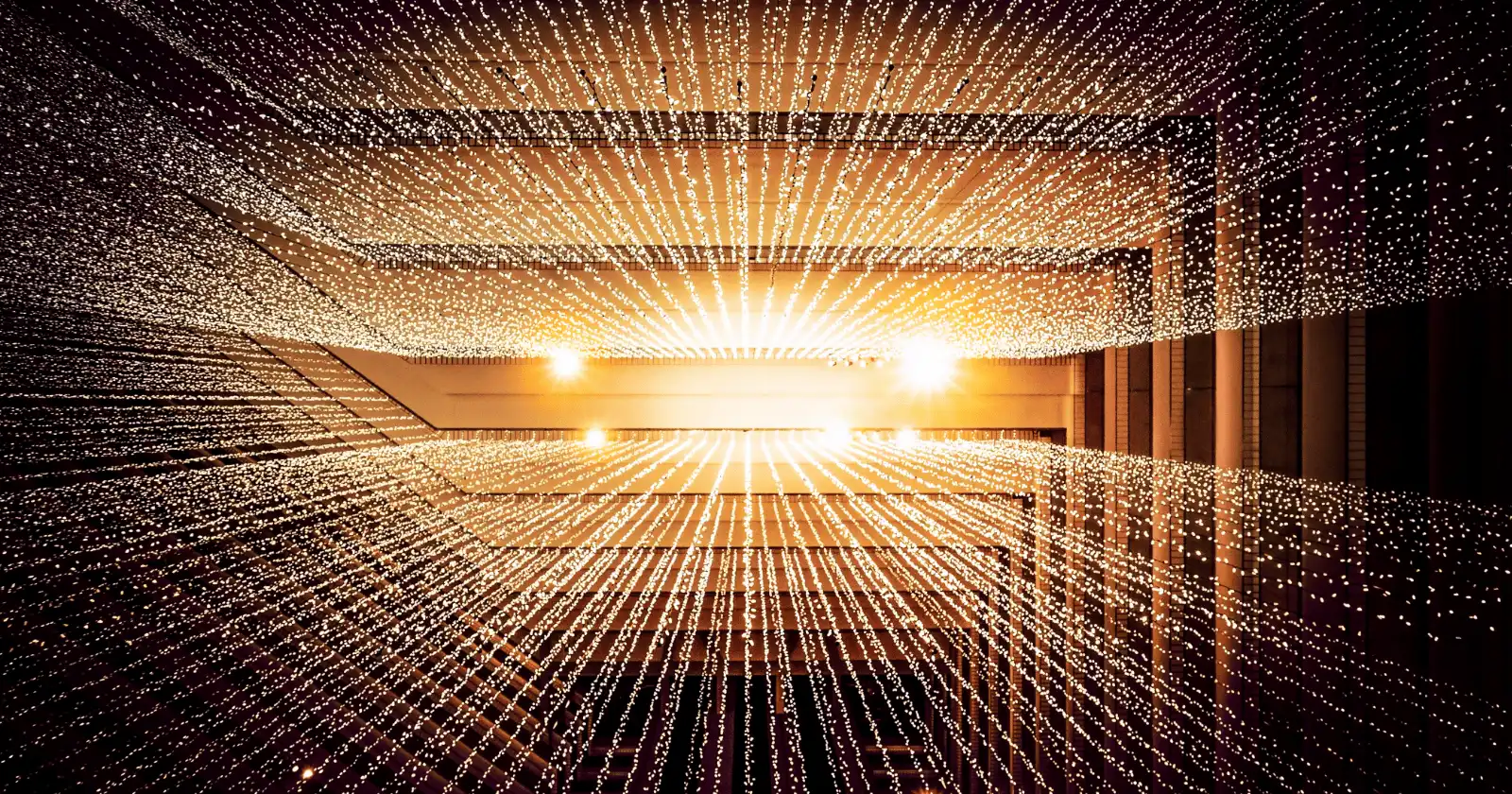
Desktop Browsers
These are our currently recommended desktop web browsers and configurations for standard/non-anonymous browsing. We recommend Mullvad Browser if you are focused on strong privacy protections and anti-fingerprinting out of the box, Firefox for casual internet browsers looking for a good alternative to Google Chrome, and Brave if you need Chromium browser compatibility.
If you need to browse the internet anonymously, you should use Tor instead. We make some configuration recommendations on this page, but all browsers other than Tor Browser will be traceable by somebody in some manner or another.
Mullvad Browser¶
Mullvad Browser is a version of Tor Browser with Tor network integrations removed, aimed at providing Tor Browser's anti-fingerprinting browser technologies to VPN users. It is developed by the Tor Project and distributed by Mullvad, and does not require the use of Mullvad's VPN.
Like Tor Browser, Mullvad Browser is designed to prevent fingerprinting by making your browser fingerprint identical to all other Mullvad Browser users, and it includes default settings and extensions that are automatically configured by the default security levels: Standard, Safer and Safest. Therefore, it is imperative that you do not modify the browser at all outside adjusting the default security levels. Other modifications would make your fingerprint unique, defeating the purpose of using this browser. If you want to configure your browser more heavily and fingerprinting is not a concern for you, we recommend Firefox instead.
Anti-Fingerprinting¶
Without using a VPN, Mullvad Browser provides the same protections against naive fingerprinting scripts as other private browsers like Firefox+Arkenfox or Brave. Mullvad Browser provides these protections out of the box, at the expense of some flexibility and convenience that other private browsers can provide.
For the strongest anti-fingerprinting protection, we recommend using Mullvad Browser in conjunction with a VPN, whether that is Mullvad or another recommended VPN provider. When using a VPN with Mullvad Browser, you will share a fingerprint and a pool of IP addresses with many other users, giving you a "crowd" to blend in with. This strategy is the only way to thwart advanced tracking scripts, and is the same anti-fingerprinting technique used by Tor Browser.
Note that while you can use Mullvad Browser with any VPN provider, other people on that VPN must also be using Mullvad Browser for this "crowd" to exist, something which is more likely on Mullvad VPN compared to other providers, particularly this close to the launch of Mullvad Browser. Mullvad Browser does not have built-in VPN connectivity, nor does it check whether you are using a VPN before browsing; your VPN connection has to be configured and managed separately.
Mullvad Browser comes with the uBlock Origin and NoScript browser extensions pre-installed. While we typically discourage adding additional browser extensions, these extensions that come pre-installed with the browser should not be removed or configured outside their default values, because doing so would noticeably make your browser fingerprint distinct from other Mullvad Browser users. It also comes pre-installed with the Mullvad Browser Extension, which can be safely removed without impacting your browser fingerprint if you would like, but is also safe to keep even if you don't use Mullvad VPN.
Private Browsing Mode¶
Mullvad Browser operates in permanent private browsing mode, meaning your history, cookies, and other site data will always be cleared every time the browser is closed. Your bookmarks, browser settings, and extension settings will still be preserved.
This is required to prevent advanced forms of tracking, but does come at the cost of convenience and some Firefox features, such as Multi-Account Containers. Remember you can always use multiple browsers, for example, you could consider using Firefox+Arkenfox for a few sites that you want to stay logged in on or otherwise don't work properly in Mullvad Browser, and Mullvad Browser for general browsing.
Mullvad Leta¶
Mullvad Browser comes with DuckDuckGo set as the default search engine, but it also comes preinstalled with Mullvad Leta, a search engine which requires an active Mullvad VPN subscription to access. Mullvad Leta queries Google's paid search API directly, which is why it is limited to paying subscribers. However, it is possible for Mullvad to correlate search queries and Mullvad VPN accounts because of this limitation. For this reason we discourage the use of Mullvad Leta, even though Mullvad collects very little information about their VPN subscribers.
Firefox¶
Firefox provides strong privacy settings such as Enhanced Tracking Protection, which can help block various types of tracking.
Warning
Firefox includes a unique download token in downloads from Mozilla's website and uses telemetry in Firefox to send the token. The token is not included in releases from the Mozilla FTP.
Recommended Firefox Configuration¶
These options can be found in → Settings.
Search¶
- Uncheck Show search suggestions
Search suggestion features may not be available in your region.
Search suggestions send everything you type in the address bar to the default search engine, regardless of whether you submit an actual search. Disabling search suggestions allows you to more precisely control what data you send to your search engine provider.
Firefox Suggest (US only)¶
Firefox Suggest is a feature similar to search suggestions which is only available in the US. We recommend disabling it for the same reason we recommend disabling search suggestions. If you don't see these options under the Address Bar header, you do not have the new experience and can ignore these changes.
- Uncheck Suggestions from Firefox
- Uncheck Suggestions from sponsors
Privacy & Security¶
Enhanced Tracking Protection¶
- Select Strict Enhanced Tracking Protection
This protects you by blocking social media trackers, fingerprinting scripts (note that this does not protect you from all fingerprinting), cryptominers, cross-site tracking cookies, and some other tracking content. ETP protects against many common threats, but it does not block all tracking avenues because it is designed to have minimal to no impact on site usability.
Sanitize on Close¶
If you want to stay logged in to particular sites, you can allow exceptions in Cookies and Site Data → Manage Exceptions...
- Check Delete cookies and site data when Firefox is closed
This protects you from persistent cookies, but does not protect you against cookies acquired during any one browsing session. When this is enabled, it becomes possible to easily cleanse your browser cookies by simply restarting Firefox. You can set exceptions on a per-site basis, if you wish to stay logged in to a particular site you visit often.
Telemetry¶
- Uncheck Allow Firefox to send technical and interaction data to Mozilla
- Uncheck Allow Firefox to install and run studies
- Uncheck Allow Firefox to send backlogged crash reports on your behalf
Firefox sends data about your Firefox version and language; device operating system and hardware configuration; memory, basic information about crashes and errors; outcome of automated processes like updates, safebrowsing, and activation to us. When Firefox sends data to us, your IP address is temporarily collected as part of our server logs.
Additionally, the Mozilla Accounts service collects some technical data. If you use a Mozilla Account you can opt-out:
- Open your profile settings on accounts.firefox.com
- Uncheck Data Collection and Use > Help improve Firefox Accounts
Website Advertising Preferences¶
- Uncheck Allow websites to perform privacy-preserving ad measurement
With the release of Firefox 128, a new setting for privacy-preserving attribution (PPA) has been added and enabled by default. PPA allows advertisers to use your web browser to measure the effectiveness of web campaigns, instead of using traditional JavaScript-based tracking. We consider this behavior to be outside the scope of a user agent's responsibilities, and the fact that it is disabled by default in Arkenfox is an additional indicator for disabling this feature.
HTTPS-Only Mode¶
- Select Enable HTTPS-Only Mode in all windows
This prevents you from unintentionally connecting to a website in plain-text HTTP. Sites without HTTPS are uncommon nowadays, so this should have little to no impact on your day to day browsing.
DNS over HTTPS¶
If you use a DNS over HTTPS provider:
- Select Max Protection and choose a suitable provider
Max Protection enforces the use of DNS over HTTPS, and a security warning will show if Firefox can’t connect to your secure DNS resolver, or if your secure DNS resolver says that records for the domain you are trying to access do not exist. This stops the network you're connected to from secretly downgrading your DNS security.
Sync¶
Firefox Sync allows your browsing data (history, bookmarks, etc.) to be accessible on all your devices and protects it with E2EE.
Arkenfox (advanced)¶
Use Mullvad Browser for advanced anti-fingerprinting
Mullvad Browser provides the same anti-fingerprinting protections as Arkenfox out of the box, and does not require the use of Mullvad's VPN to benefit from these protections. Coupled with a VPN, Mullvad Browser can thwart more advanced tracking scripts which Arkenfox cannot. Arkenfox still has the advantage of being much more flexible, and allowing per-site exceptions for websites which you need to stay logged in to.
The Arkenfox project provides a set of carefully considered options for Firefox. If you decide to use Arkenfox, a few options are subjectively strict and/or may cause some websites to not work properly—which you can easily change to suit your needs. We strongly recommend reading through their full wiki. Arkenfox also enables container support.
Arkenfox only aims to thwart basic or naive tracking scripts through canvas randomization and Firefox's built-in fingerprint resistance configuration settings. It does not aim to make your browser blend in with a large crowd of other Arkenfox users in the same way Mullvad Browser or Tor Browser do, which is the only way to thwart advanced fingerprint tracking scripts. Remember you can always use multiple browsers, for example, you could consider using Firefox+Arkenfox for a few sites that you want to stay logged in on or otherwise trust, and Mullvad Browser for general browsing.
Brave¶
Brave Browser includes a built-in content blocker and privacy features, many of which are enabled by default.
Brave is built upon the Chromium web browser project, so it should feel familiar and have minimal website compatibility issues.
Warning
Brave adds a "referral code" to the file name in downloads from the Brave website, which is used to track which source the browser was downloaded from, for example BRV002 in a download named Brave-Browser-BRV002.pkg. The installer will then ping Brave's server with the referral code at the end of the installation process. If you're concerned about this, you can rename the installer file before opening it.
Recommended Brave Configuration¶
These options can be found in → Settings.
Settings¶
Shields¶
Brave includes some anti-fingerprinting measures in its Shields feature. We suggest configuring these options globally across all pages that you visit.
Shields' options can be downgraded on a per-site basis as needed, but by default we recommend setting the following:
- Select Prevent sites from fingerprinting me based on my language preferences
- Select Aggressive under Trackers & ads blocking
Use default filter lists
Brave allows you to select additional content filters within the internal brave://adblock page. We advise against using this feature; instead, keep the default filter lists. Using extra lists will make you stand out from other Brave users and may also increase attack surface if there is an exploit in Brave and a malicious rule is added to one of the lists you use.
- Select Strict under Upgrade connections to HTTPS
- (Optional) Select Block Scripts (1)
- Check Block fingerprinting
- Check Forget me when I close this site (2)
- Uncheck all social media components
- This option provides functionality similar to uBlock Origin's advanced blocking modes.
- If you wish to stay logged in to a particular site you visit often, you can set exceptions on a per-site basis by clicking on the Shield icon in the address bar.
Privacy and security¶
- Select Disable non-proxied UDP under WebRTC IP Handling Policy
- Uncheck Use Google services for push messaging
- Uncheck Allow privacy-preserving product analytics (P3A)
- Uncheck Automatically send daily usage ping to Brave
- Uncheck Automatically send diagnostic reports
- Uncheck Private window with Tor (1)
- Brave is not as resistant to fingerprinting as the Tor Browser and far fewer people use Brave with Tor, so you will stand out. Where strong anonymity is required use the Tor Browser.
Sanitizing on close
- In the Sites and Shields Settings menu, under Content, after clicking on the On-device site data menu, select Delete data sites have saved to your device when you close all windows.
If you wish to stay logged in to a particular site you visit often, you can set exceptions on a per-site basis under the Customized behaviors section.
Extensions¶
- Uncheck all built-in extensions you do not use
Web3¶
Brave's Web3 features can potentially add to your browser fingerprint and attack surface. Unless you use any of features, they should be disabled.
- Select Extensions (no fallback) under Default Ethereum wallet and Default Solana wallet
- Set Method to resolve IPFS resources to Disabled
System¶
- Uncheck Continue running apps when Brave is closed to disable background apps (1)
- This option is not present on all platforms.
Brave Sync¶
Brave Sync allows your browsing data (history, bookmarks, etc.) to be accessible on all your devices without requiring an account and protects it with E2EE.
Brave Rewards and Wallet¶
Brave Rewards lets you receive Basic Attention Token (BAT) cryptocurrency for performing certain actions within Brave. It relies on a custodial account and KYC from a select number of providers. We do not recommend BAT as a private cryptocurrency, nor do we recommend using a custodial wallet, so we would discourage using this feature.
Brave Wallet operates locally on your computer, but does not support any private cryptocurrencies, so we would discourage using this feature as well.
Additional Resources¶
Criteria¶
Please note we are not affiliated with any of the projects we recommend. In addition to our standard criteria, we have developed a clear set of requirements to allow us to provide objective recommendations. We suggest you familiarize yourself with this list before choosing to use a project, and conduct your own research to ensure it's the right choice for you.
Minimum Requirements¶
- Must be open-source software.
- Must support automatic updates.
- Must receive engine updates in 0-1 days from upstream release.
- Must be available on Linux, macOS, and Windows.
- Any changes required to make the browser more privacy-respecting must not negatively impact user experience.
- Must block third-party cookies by default.
- Must support state partitioning to mitigate cross-site tracking.1
Best-Case¶
Our best-case criteria represents what we would like to see from the perfect project in this category. Our recommendations may not include any or all of this functionality, but those which do may rank higher than others on this page.
- Should include built-in content blocking functionality.
- Should support cookie compartmentalization (à la Multi-Account Containers).
- Should support Progressive Web Apps. PWAs enable you to install certain websites as if they were native apps on your computer. This can have advantages over installing Electron-based apps, because PWAs benefit from your browser's regular security updates.
- Should not include add-on functionality (bloatware) that does not impact user privacy.
- Should not collect telemetry by default.
- Should provide an open-source sync server implementation.
- Should default to a private search engine.
-
Brave's implementation is detailed at Brave Privacy Updates: Partitioning network-state for privacy. ↩
Share this website and spread privacy knowledge
Copy this text to easily share Privacy Guides with your friends and family on any social network!


